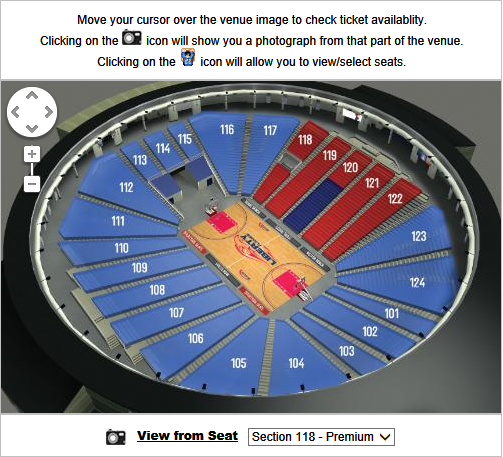
Some venues provide a venue image map that graphically displays venue sections and views from sections. Use the venue image map to learn more about the sections in a venue so you can choose the best seats for yourself.
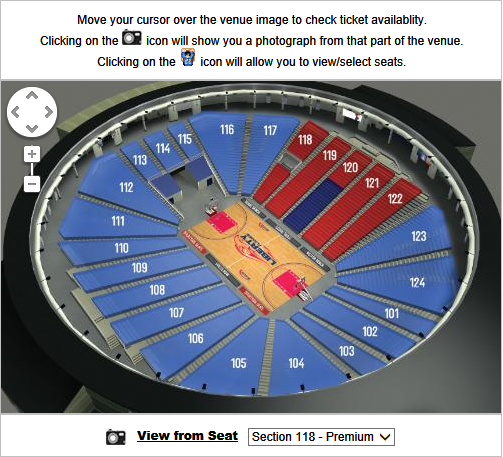
You can do any of the following:
Hover over a section to learn about section availability.
Click a section to select it for the ticket purchase. If the section has been mapped, it will appear on the screen. To select an available seat, click it and a seated person symbol (![]() ) will appear, indicating that you have selected the seat for your ticket purchase. Click Continue to close the window and save your changes.
) will appear, indicating that you have selected the seat for your ticket purchase. Click Continue to close the window and save your changes.
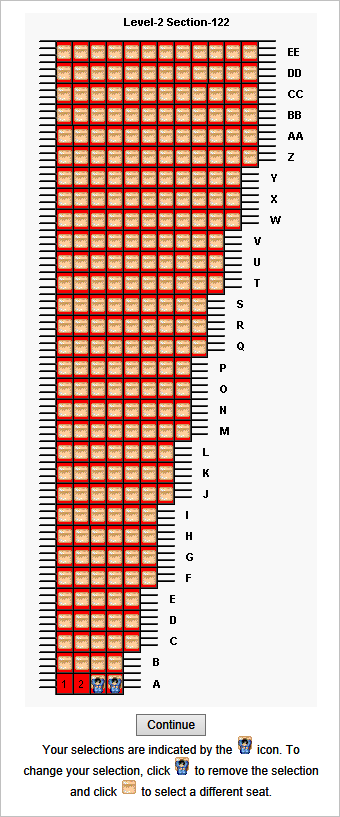
To zoom in/out on the venue image map, use the zoom controls in the top left corner of the map. Click the zoom in button (-) to make the map smaller. Click the zoom out button (+) to make the map bigger.
To see the view from a selected section, on the venue image map click the section you want. Then, click View from Seat. A photo of the venue as it would appear from the selected section appears.